December 12, 2013 was a day that will live in infamy for live streaming producers: it is the day that YouTube opened up its Live Video service for all YouTube accounts in good standing. For free.
Want to see more posts like this? Subscribe to our newsletter and we’ll let you know as soon as they’re published!
[email-subscribers namefield=”NO” desc=”” group=”Public”]While support for the platform still lags behind other streaming service providers such as Livestream and uStream, recent rumors around YouTube’s negotiations to buy twitch.tv suggests that they’re willing to make the necessary investments to turn its service into a ripe economy of live producers. All that is well and good, but how does YouTube live currently compare to its competitors?
As a company specializing in live streaming services for events, festivals, and other web broadcasts, we felt it was our duty to compare and contrast YouTube’s current feature set to its competitors. Today, we’re going to focus on YouTube vs. Livestream’s Premium Package (which costs $399/month). We’ll try to be as thorough as possible.
Category #1: Features
Here’s a rundown comparing the feature sets of Livestream Premium and YouTube Live. Differences in bold.
| Features | YouTube | Livestream Premium |
| Ad Free | ✔ | ✔ |
| Unlimited Event Pages | ✔ | ✔ |
| Unlimited viewers and storage | ✔ | ✔ |
| Unlimited On-Demand Embedding | ✔ | ✔ |
| DVR | ✔ | ✔ |
| Adaptive Bit Rate | ✔ | ✔ |
| smart device compatibility | ✔ | ✔ |
| Cloud Recording | ✔ | ✔ |
| Live Chat with moderation | No | ✔ |
| Live Blogging Tools | No | ✔ |
| Unlimited Event Archive | ✔ | ✔ |
| Vanity Account and Event URL | No | ✔ |
| Local Publishing Server | ✔ | ✔ |
| Google Analytics Integration | ✔ | ✔ |
| Unlimited Embedding of Live Video Player | ✔ | ✔ |
| Event Page Facebook Application | No | ✔ |
| White Label Player and Embeds | Kind of | No |
| Multi-camera | ✔ | No |
| Highlight clips | ✔ | ✔ |
| Ad Insertion | InStream, commercial breaks, pre-roll | No |
| Call to Action overlays | ✔ | No |
| Closed captioning | ✔ | Available to partners; add’l production costs |
As you can see, the basic offerings of both platforms are effectively the same. Both allow for ad-free, full HD live streaming with adaptive bit rates and DVR. Both purport to work on smart phones and tablets, although anecdotally we have had some issues with Livestream’s mobile broadcasts occasionally dropping out without explanation. At the Premium level, Livestream allows you to embed events in external web pages; so, too, does YouTube. Without taking into account the cost of the services, they are effectively a wash.
There are, of course, key differences to note. Livestream’s strengths lie in creating single event pages with full branding and live chat and blogging tools. YouTube features more robust options for ad insertion, includes call-to-action overlays, and has a more streamlined integration with closed captioning.
Advantage: YouTube. While the live blogging tools for Livestream are a neat feature, these can be easily replicated with a YouTube live stream by simply embedding your video on your own web page and incorporating whichever social media and blogging tools you prefer.
For example, one request we see quite often from clients is to embed a Twitter widget on their page. (Here is a recent example.) When embedding a feed into your website, implementing such a tool simply requires dropping in an extra line of HTML. This extended functionality increases viewer engagement with the event, while giving them the flexibility to join the social media conversation. While “old Livestream” used to have the ability to drop in a Twitter feed, “new Livestream” does not.
Category #2: Ease of Production
When Livestream switched over to its new platform, appropriately dubbed “New Livestream”, it dramatically changed the entire production workflow for stream producers. In essence, new Livestream is a closed system: in order to use it, you must use the tools that their company provides. This means you’re unable to use streaming standard software such as Telestream Wirecast, XSplit, or the open-source Open Broadcaster Software.
To get live video to New Livestream, you have two software options: Livestream Producer (free, Mac and Windows) and Livestream Studio (free or $799 for Pro, Windows only). Both applications have very limiting parameters.
Livestream Producer has dramatic limitations – only one camera input! – which means if you want to produce multi-camera events, you need external hardware such as a Tricaster or Blackmagic ATEM TV Studio.
Livestream Studio, while more robust, lacks Mac compatibility. If you have a Mac-based live streaming setup then you’re pretty much out of luck here.
YouTube, on the other hand, allows for the full spectrum of software- and hardware-based encoding and streaming solutions.
Advantage: YouTube. The issue with Livestream is that if you have already developed a streaming workflow, you will need to radically readjust your setup in order to produce high-quality streams. Additionally, YouTube’s Live Control Room allows you to preview your stream privately before pushing it live to your audience. With Livestream, there’s no good way to preview a stream before it goes live: you have to create an unpublished draft event, stream to that, verify that it looks good, then switch back to your main event. It’s a cumbersome process.
Category #3: Customer Support
According to GetHuman, the average wait for YouTube’s customer support is over 37 minutes, and has a frosty 1 out of 5 star rating. This can be an excruciating problem for live event producers, where a minute’s delay can cost thousands of dollars.
On the other hand, Livestream receives top marks for its customer support. Premium users are given a unique PIN number and phone number to call for any support needed; calls are answered promptly, and in my experience, the staff is very knowledgeable about how to fix common issues.
Advantage: Livestream.
Category #4: Copyright Infringement and Enforcement
As anyone who has uploaded a video to YouTube probably knows, Google is absolutely draconian in terms of enforcing copyright violation claims. This carries over with substantial implications to its Live platform.
If YouTube thinks that you are streaming copyrighted content, you are given roughly two minutes to take it down. Failure to comply results in your stream being removed immediately, and a strike being issued to your account. Three strikes and your account is suspended for 6 months.
This is a big issue for event producers because there is no simple process for purchasing broadcast rights to copyrighted content. (And if YouTube is really interested in purchasing Twitch and becoming a major player in the eSports/live streaming industry, they should address this issue right away.)
Here’s a pseudo-hypothetical situation: let’s say you’re streaming a great local event (like one of our favorites, the Chicago League of Lady Armwrestling). Prior to the show, the venue plays house music. If YouTube identifies any of that music as being a match in their Content ID database, they will take down your stream right away.
Livestream also has a ‘no copyright infringement’ policy, but they are not quite as severe or fast-acting as YouTube.
Advantage: Livestream. YouTube’s harsh copyright enforcement policy doesn’t translate to live streaming, and absolutely needs to be addressed.
The Bottom Line
While both services offer competitive feature sets, the fact that YouTube’s service is free while Livestream costs nearly $5,000/year makes YouTube a clear winner. If you have even moderate web development skills and your Google-fu is strong, then you can replicate all the additional features that Livestream offers on your own web page with a YouTube embed.
However, if you plan on streaming copyrighted content (provided you have purchased the legal right to do so) then YouTube’s nigh-on-ridiculous copyright enforcement policies prevent it from being the de facto platform for streaming.
Winner: YouTube. For most streams, copyrighted content should not be an issue and can be easily substituted for royalty-free or unique material. The vast difference in price and compatibility puts YouTube way ahead of its competitor.
Interested in streaming your event over YouTube? We can help. Shoot us an email at info@mainstreamchicago.com and we’ll get you started!