The last thing you want is a corporate executive acting as their own IT department. But at the start of the pandemic, there was no choice. With everyone working from home, everyone became responsible for their own setup.
As they say, the show must go on. During the pandemic companies learned how to redesigned live events into virtual environments. Rather than bringing speakers together on stage, presenters joined remotely from their home offices.
Live events are tough to pull off even in the best of circumstances, but remote production added a new wrinkle. No longer able to control the environment, production companies like ours focused on optimizing. Control the controllable became our motto.
Since January 4 2021, we have tech checked remote speakers 1,072 times. Here’s what we do to make sure those tech checks are useful and efficient:
Make It Easy
Tech checks are non-negotiable. In order to ensure the quality of a show, every remote presenter must virtually meet with a technician, who leads them through an 18-point inspection. It is a robust process.
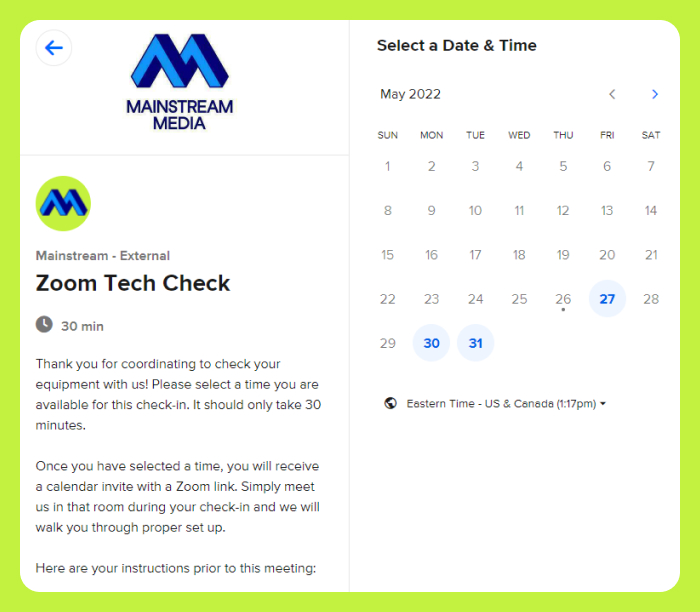
IMAGE DESCRIPTION: A calendar is on the right side of the screen, with select dates highlighted in blue. On the left side of the screen is a blue M logo set against a neon green background. Underneath is the text, Mainstream – External, with a title, “Zoom Tech Check,” and a clock icon with the text, “30 min” to its right. Below a paragraph reads, “Thank you for coordinating to check your equipment with us! Please select a time you are available for this check-in. It should only take 30 minutes.” The next paragraph reads, “Once you have selected a time, you will receive a calendar invite with a Zoom link. Simply meet us in that room during your check-in and we will walk you through proper set-up.” The following paragraph continues, “Here are your instructions prior to this meeting”… and does not continue.
To make scheduling easy for presenters, we create a Calendly link that shows our collective availability over the preproduction process. This allows presenters to choose a time slot that works best for their schedule, while guaranteeing that we have staff able to accommodate that slot.
The Calendly link includes basic instructions and a quick questionnaire that gives us much of the information we need prior to the meeting. By taking 2 minutes to perform this step, we save many minutes of potential troubleshooting during the meeting, keeping the tech checks very efficient.
Make It Obvious
After a tech check is performed, we email the presenter with any action items they need to be aware of. We also keep a master list of all tech checks performed on a project, which we share with the client. This enables them to stay informed on the process without needing consistent check-ins.

IMAGE DESCRIPTION: A semi-blurred out spreadsheet, with a header row with the following titles: “# – Passed Test – TC Performed By – Tech Check Date – Name – At broadcast location? – Title – Email – Phone on Broadcast Day – Device – Internet Speeds – Webcam – Audio In.” The spreadsheet is partially filled out with check boxes and information corresponding to information gathered during the tech check.
Make It Attractive
The purpose of a tech check is to support presenters by making them look and sound great. During a tech check, there are four primary areas of concern: audio, video, Internet, and set design.
Audio is the highest priority concern. While an audience can tolerate low-quality video, a poor audio feed will drive them away immediately.
We check audio for clarity by analyzing the difference between “max loudness” – the volume of a presenter when they are talking – versus their “room tone”, or what their environment sounds like when they aren’t making any noise.
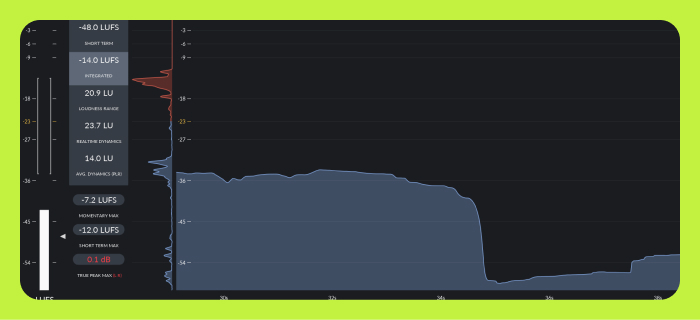
IMAGE DESCRIPTION: A graph with an x-axis with intervals starting at 18s, 20s, 22s, 24s and continuing to 26s; and a y-axis with intervals starting at – 54, -45, -27, -23, -18, -9, -6, -3 and continuing to 0. There is a thermometer measuring LUFS, reaching to -27. Other dB and LUFS read outs are given on the screen to analyze sound input.
We’ll also compare these values relatively across all presenters, ensuring they are all at approximately the same volume.
After audio, a strong Internet signal is prioritized. We have our presenters all run Internet speed tests to determine their download and upload speeds, as well as their latency.
We define a passed test as having greater than 10Mbps upload and download speed, with latency under 100ms. (Those numbers might change a bit depending on the specifics of the show.)
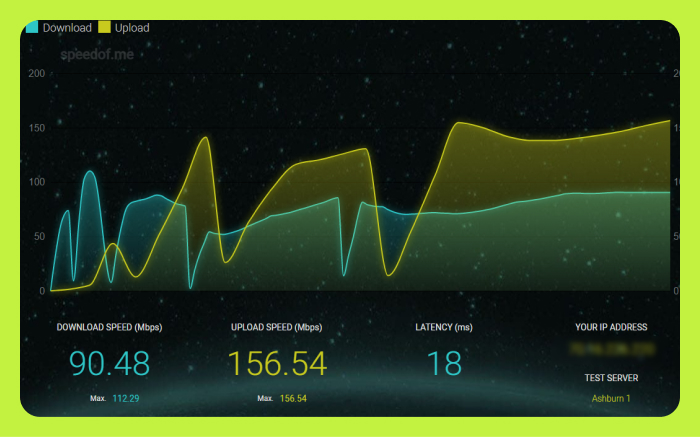
IMAGE DESCRIPTION: A graph showing various measurements from an Internet speed test. Download speed is measured in light blue. Upload speed is measured in yellow. Various peaks and valleys are shown from the readouts. The download speed (Mbps) reads 90.48 (with a max score of 112.29); The upload speed (Mbps) reads 156.54 (with a max of 156.54). The latency (ms) score is 18. Your IP address is shown with blurred out text. Underneath that is the Test Server, showing Ashburn 1.”
Under-performing Internet is the most common problem we have to deal with. Some common solutions are:
- Turn off or throttle background apps such as Dropbox, G Drive, or other Cloud storage solutions that persistently upload large files
- Turn off high-bandwidth streaming apps or gaming platforms
- Physically plug the presenter computer into your router via Ethernet cable
- Move closer to your router so the signal is stronger
- If only WiFi signals are available, ensure you are on a 5Ghz connection rather than a 2.4Ghz
Video quality is next on our checklist. The difference between an internal webcam, an external USB webcam, and an actual camera is staggering:
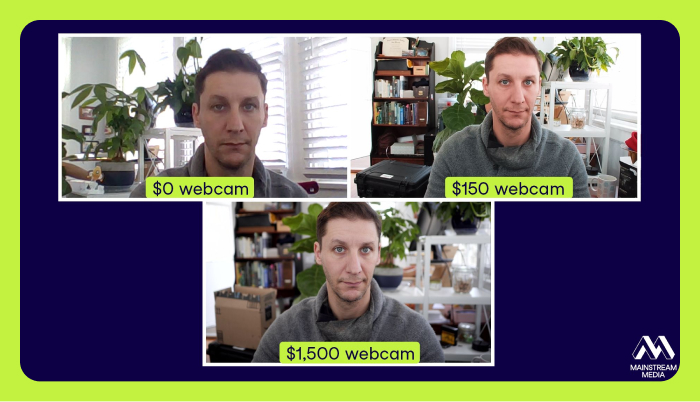
IMAGE DESCRIPTION: The same white male is shown in three different boxes framed in white against a dark blue background. The first one reads, “$0 webcam” and the second box reads, “$150 webcam.” Underneath is the third box with the text, “$1,500 webcam.” A logo for Mainstream Media, with a white M, is in the bottom right corner.
Lighting and composition also makes a big difference. We make sure there is plenty of soft, event light on a presenter’s face, and that the camera is at eye level.
Last, we consider the set. A workspace during a presentation should look a little different than a normal workday: distractions such as clutter and trash should be removed and anything off-brand should be hidden. We like to add a little zhoosh by hiding branded elements somewhere in the frame. Maybe it’s a company logo on a digital picture frame or a pop of brand colors.
Conclusion
Thorough tech checks ensure that remote presentations are crisp, clear, and beautiful.
While it can feel like a big ask to meet with each presenter prior to the show, here’s how we make the process useful and efficient:
- Make it easy by allowing presenters to schedule based on their availability
- Make it obvious by providing clear action items and sharing your progress with your client
- Make it attractive by ensuring the audio, Internet, video, and set design of your presenter are as beautiful as possible
Additional Resources
- calendly.com to automate scheduling across multiple people or calendars
- speedof.me to check Internet speeds (note: doesn’t work outside of USA)
- Youlean Loudness Meter to check audio loudness levels
That’s pretty thorough and quite impressive. If they don’t meet the connection requirements, how do they proceed, do the event organizers arrange a better internet connection for them?
Typically, yes. If Internet is an issue, we’ll send out a 4G or 5G hotspot, talk to people’s ISPs to upgrade their Internet connection, or explore other locations with faster Internet.